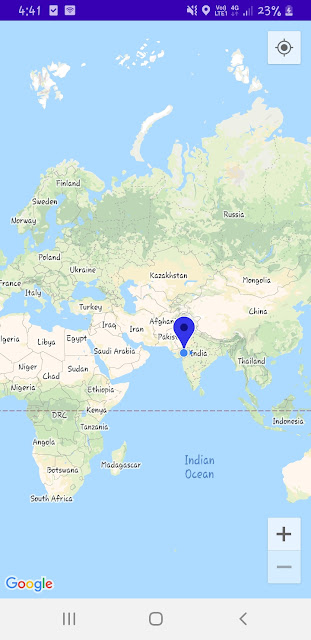There are several advantages of React Native
==>Java Script :- To build react native application java script knowledge is require.
==>Cross-Platform Usage :- React native app is perform in Android and iOS both platforms.
==>Instant Reflect :- When we make some changes in code it is reflect instantly in app.
==>Performance :- The code written in react native which compiled into native code , which enable for android and iOS both operating system , and it performs same in both platforms.