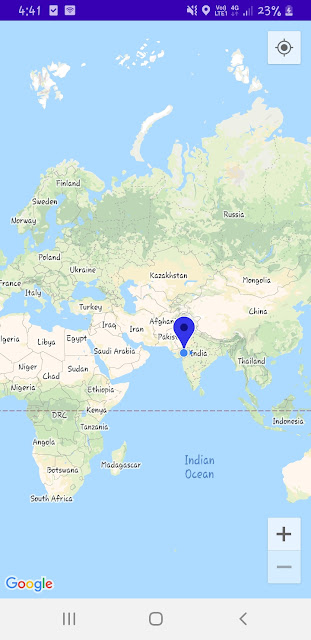When we want to display any url content in our android application we need to display it in Web view .
So lets see how to load url in android application using Web view.
Here is your .xml file
<?xml version="1.0" encoding="utf-8"?>
<LinearLayout xmlns:android="http://schemas.android.com/apk/res/android"
android:layout_width="match_parent"
android:layout_height="match_parent"
android:orientation="horizontal">
<ProgressBar
android:id="@+id/progress"
style="@style/Widget.AppCompat.ProgressBar.Horizontal"
android:layout_width="match_parent"
android:layout_height="20dp"
android:layout_marginBottom="-8dp"
android:layout_marginTop="-8dp"/>
<WebView
android:id="@+id/webview"
android:layout_width="match_parent"
android:layout_height="match_parent"/>
</LinearLayout>And after that we have to do code for web view in .java file.
package com.myexample;
import android.os.Bundle;
import android.os.PersistableBundle;
import android.view.View;
import android.webkit.WebChromeClient;
import android.webkit.WebView;
import android.webkit.WebViewClient;
import android.widget.ProgressBar;
import androidx.annotation.Nullable;
import androidx.appcompat.app.AppCompatActivity;
public class MyActivity extends AppCompatActivity {
WebView webView;
ProgressBar progressBar;
@Override
public void onCreate(Bundle savedInstanceState) {
super.onCreate(savedInstanceState);
setContentView(R.layout.webivew_layout);
webView = (WebView) findViewById(R.id.webview);
progressBar = (ProgressBar) findViewById(R.id.progress);
webView.setWebChromeClient( new MyWebChromeClient());
webView.setWebViewClient( new webClient());
webView.getSettings().setLoadWithOverviewMode(true);
webView.getSettings().setSupportZoom(true);
webView.getSettings().setJavaScriptEnabled(true);
webView.loadUrl("Http://google.com");
}
public class MyWebChromeClient extends WebChromeClient {
public void onProgressChanged(WebView view, int newProgress) {
progressBar.setVisibility(View.VISIBLE);
progressBar.setProgress(newProgress);
}
}
public class webClient extends WebViewClient {
public boolean shouldOverrideUrlLoading(WebView view, String url) {
view.loadUrl(url);
return true;
}
@Override
public void onPageFinished(WebView view, String url) {
super.onPageFinished(view, url);
progressBar.setVisibility(View.GONE);
}
}
@Override
public void onBackPressed() {
if (webView.canGoBack()) {
webView.goBack();
progressBar.setVisibility(View.GONE);
} else {
super.onBackPressed();
}
}
}
This is how we can call any url in our android application using web view.