How to display my current location on google map in android with using Kotlin Android
So Lets start how to display current location on google map with Kotlin Android with Google Map API services.
Step 1 : You need to Google Developer Console and sign in
Step 2 : Create your new project by clicking on CREATE PROJECT and give name of project.
Step 3 : Now click on API's and Services and open Dashboard.
Step 4 : Now Click on Enable API and Services.
Step 5 : Now Enable the Google Map Android API.
Step 6 : Now click on Credentials.
Step 7 : Click on Create Credentials and choose API key
Step 8 : Now there is your API key for Google Map , copy it and paste it on you android code , location is in your app/res/values/ here google_maps_api.xml file is there.
Now create Android Studio project with google Map.
class MapsActivity : AppCompatActivity(), OnMapReadyCallback {
private lateinit var mMap: GoogleMap
override fun onCreate(savedInstanceState: Bundle?) {
super.onCreate(savedInstanceState)
setContentView(R.layout.activity_maps)
val mapFragment = supportFragmentManager
.findFragmentById(R.id.map) as SupportMapFragment
mapFragment.getMapAsync(this)
}
override fun onMapReady(googleMap: GoogleMap) {
mMap = googleMap
val sydney = LatLng(20.59, 78.96)
mMap.addMarker(MarkerOptions().position(sydney).title("Marker in India"))
mMap.moveCamera(CameraUpdateFactory.newLatLng(sydney))
}
}
In this code you can get Current Location with Kotlin Android language.
mLastLocation = location;
if (mCurrLocationMarker != null) {
mCurrLocationMarker.remove();
}
//Showing Current Location Marker on Map
LatLng latLng = new LatLng(location.getLatitude(), location.getLongitude());
MarkerOptions markerOptions = new MarkerOptions();
markerOptions.position(latLng);
LocationManager locationManager = (LocationManager)
getSystemService(Context.LOCATION_SERVICE);
String provider = locationManager.getBestProvider(new Criteria(), true);
if (ActivityCompat.checkSelfPermission(this,
Manifest.permission.ACCESS_FINE_LOCATION) != PackageManager.PERMISSION_GRANTED &&
ActivityCompat.checkSelfPermission(this, Manifest.permission.ACCESS_COARSE_LOCATION)
!= PackageManager.PERMISSION_GRANTED) {
return;
}
Location locations = locationManager.getLastKnownLocation(provider);
List<String> providerList = locationManager.getAllProviders();
if (null != locations && null != providerList && providerList.size() > 0) {
double longitude = locations.getLongitude();
double latitude = locations.getLatitude();
Geocoder geocoder = new Geocoder(getApplicationContext(),
Locale.getDefault());
try {
List<Address> listAddresses = geocoder.getFromLocation(latitude,
longitude, 1);
if (null != listAddresses && listAddresses.size() > 0) {
String state = listAddresses.get(0).getAdminArea();
String country = listAddresses.get(0).getCountryName();
String subLocality = listAddresses.get(0).getSubLocality();
markerOptions.title("" + latLng + "," + subLocality + "," + state
+ "," + country);
}
} catch (IOException e) {
e.printStackTrace();
}
}
markerOptions.icon(BitmapDescriptorFactory.defaultMarker(BitmapDescriptorFactory.HUE_BLUE));
mCurrLocationMarker = mMap.addMarker(markerOptions);
mMap.moveCamera(CameraUpdateFactory.newLatLng(latLng));
mMap.animateCamera(CameraUpdateFactory.zoomTo(11));
if (mGoogleApiClient != null) {
LocationServices.FusedLocationApi.removeLocationUpdates(mGoogleApiClient, (com.google.android.gms.location.LocationListener) this);
}
}
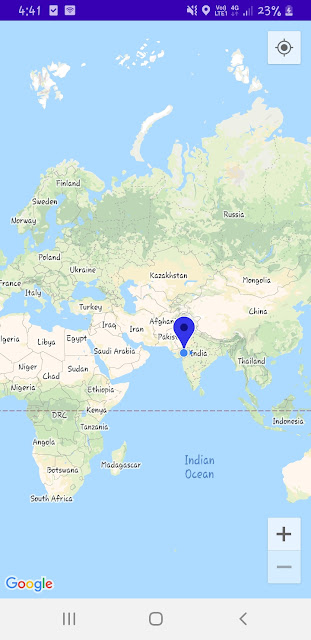
No comments:
Post a Comment
Comments