How to display image in circle shape in android with jetpack compose ,
Here is some code for display circle shape image in android using jetpack compose.
Row(modifier = Modifier.padding(all = 10.dp)) {
Card(
modifier = Modifier.size(50.dp),
shape = CircleShape,
elevation = 3.dp
) {
Image(
painterResource(R.drawable.ic_launcher_background),
contentDescription = "Circle shape image",
contentScale = ContentScale.Crop,
modifier = Modifier.fillMaxSize()
)
}
// Add a horizontal space between the image and the column
Spacer(modifier = Modifier.width(10.dp))
Column {
Text(text = name.author)
// Add a vertical space between the author and message texts
Spacer(modifier = Modifier.height(6.dp))
Text(text = name.body)
}
}
so above code will help you to make image in circle shape in android jetpack compose.
Here is your MainActivity.kt
import androidx.appcompat.app.AppCompatActivity
import android.os.Bundle
import androidx.activity.compose.setContent
import androidx.compose.foundation.Image
import androidx.compose.foundation.layout.Column
import androidx.compose.foundation.layout.Row
import androidx.compose.foundation.layout.Spacer
import androidx.compose.foundation.layout.fillMaxSize
import androidx.compose.foundation.layout.height
import androidx.compose.foundation.layout.padding
import androidx.compose.foundation.layout.size
import androidx.compose.foundation.layout.width
import androidx.compose.foundation.shape.CircleShape
import androidx.compose.material.Card
import androidx.compose.material.Text
import androidx.compose.runtime.Composable
import androidx.compose.ui.Modifier
import androidx.compose.ui.draw.clip
import androidx.compose.ui.layout.ContentScale
import androidx.compose.ui.res.painterResource
import androidx.compose.ui.tooling.preview.Preview
import androidx.compose.ui.unit.dp
class MainActivity : AppCompatActivity() {
override fun onCreate(savedInstanceState: Bundle?) {
super.onCreate(savedInstanceState)
//setContentView(R.layout.activity_main)
setContent {
// Text("Hello world!")
MessageCard(Message("Android" ,"Jetpack Compose"))
}
}
data class Message(val author: String, val body:String)
@Composable
fun MessageCard(name: Message) {
Row(modifier = Modifier.padding(all = 10.dp)) {
Card(
modifier = Modifier.size(50.dp),
shape = CircleShape,
elevation = 3.dp
) {
Image(
painterResource(R.drawable.ic_launcher_background),
contentDescription = "Circle shape image",
contentScale = ContentScale.Crop,
modifier = Modifier.fillMaxSize()
)
}
// Add a horizontal space between the image and the column
Spacer(modifier = Modifier.width(10.dp))
Column {
Text(text = name.author)
// Add a vertical space between the author and message texts
Spacer(modifier = Modifier.height(5.dp))
Text(text = name.body)
}
}
}
}
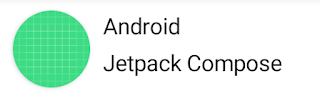
No comments:
Post a Comment
Comments